prose.io + ProWritingAid
Posted on 04/06/2020, in English. Reading time: 3 minsEditing help for GitHub Pages: prose.io + ProWritingAid works (more or less)!
Some time ago, I wrote a post on this blog, about random numbers and philosophy with my favourite editor: gvim.
When using this editor, it is rather difficult to spot the little spelling mistakes, in particular before the markdown text has been compiled. I also made some syntax error where I used “too much + adverb” (while the correct version was “too + adverb”). For these reasons I was trying to use one of those nice apps like Grammarly in order to improve my prose…
During this process, I found a useful service for managing the markdown posts for GitHub pages called:
to use it, you just need to grant access to your page, and it helps to manage posts, save them, commit, ecc.
Unfortunately, Google Chrome extensions like Grammarly do not work properly with prose.io, i.e. they do not underline the mistakes or provide any suggestion. One needs to copy and paste the post on supported applications, correct the text and copy it back on the blog. This method is rather annoying.
For this reason I tried many other options, including:
- webpage spell-check is a Google Chrome extension which works with
prose.io, but it simply underlines the typos (no suggestions of any kind) - ProWritingAid is an extension similar to Grammarly, but it does not work with
prose.io
No single Chrome extension I found provided both underlying typos and suggestions.
However, I found a tricky solution by combining the two aforementioned products:
when you turn on the “spell check” option of webpage spell-check everything becomes “editable”.
The cursor becomes like the one you use when entering text, even in webpages where there is no editable content. Actually, it is kind of annoying since (often) you cannot “click” on links!
However, if you use it in conjunction with ProWritingAid it allows this latter to access the text of the posts you are editing with prose.io: at this point you get underlined typos and the suggestions.
This solution is not perfect:
- It often suggests putting a period where you wrap a line although the sentence is not over
- It takes a few seconds for the spell checks and suggestions to appear.
- The suggestions can disappear magically, for example, when you change Windows desktop. At this point you need to turn off and on again the spell check of
webpage spell-check(maybe a couple of times). - It is slow to edit the text when the suggestions are on! However, a click allows one to replace the old statement with the suggestion, making it easy, but …
- The most annoying problem is that sometimes, after you click on the suggested correction, it remains on the editing window but it is not saved! In practice, in order to be sure that correction remain, you must edit them yourself rather than clicking for the automatic substitution.
In summary:
In order to use prose.io with editing suggestions, one needs to:
- install
webpage spell checkon Chrome - install
ProWritingAidon Chrome (and turn it on for the websiteprose.io) - enter
prose.io(you need to give permission to access to your GitHub Pages site). - disable the spell check of
webpage spell check(left click on the icon on Chrome, it is the bottom option) otherwise you not be able to click onprosebuttons! - enter the dir containing the
_postsand select the desired one. - turn on the spell check of
webpage spell checkand wait a few seconds, at this point the suggestions by ProWritingAid will appear under the text and by left-clicking on the underlined words one gets the suggestions, and the possibility to replace the text!
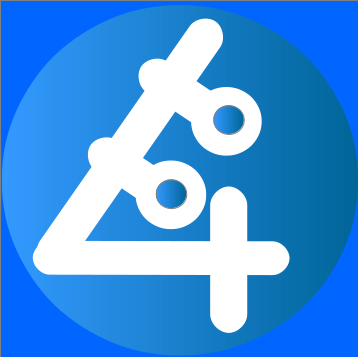
Comments